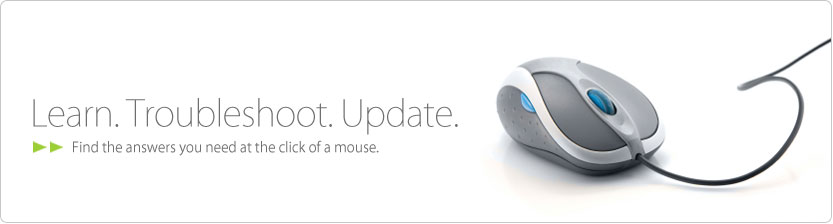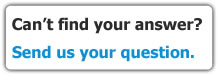Support > CinemaGo | BV-5005HD Mini
CinemaGo | BV-5005HD Mini FAQs
General Solution's FAQs
Which USB HDD formats are supported?
Is there any limitation on the capacity of the USB HDD?
Other than USB HDD, what kind of USB devices are supported?
Which media formats are supported?
Can the CinemaGo play DRM-protected files?
Can the CinemaGo access password-protected files/folders in remote shared PC?
Can the CinemaGo download torrent seeds directly from the Internet?
How will the CinemaGo download torrents?
How can the CinemaGo be networkable?
How can I add the background music while viewing photos in slideshow mode?
How do I edit a playlist?
How do I update the software?
How do I access the UPnP feature via 3rd-party applications?
Why can't the CinemaGo find my PC on the same network?
Can the CinemaGo access NAS (network attached storage) or SAMBA servers?
Can the CinemaGo open up a browser and download the torrent seeds directly from a website?
Why do I get a black/blank screen when the picture quality output is set to be 1080p using either YPbPr or HDMI?
I already saved torrent seeds on a USB drive, but why can't the CinemaGo download the torrents?
Can I resume a movie I did not finish?
If I have a receiver, how can CinemaGo decodes DTS to the receiver?
When steaming videos via UPnP from PlayOn, sometimes I will see
Customer Service
| 1-888-588-6885 | |
| service@zinnetusa.com |
Customer Service Hours
Monday through Friday, 9am to 6pm PST
Download
![]() Document
Document
User Manual
Quick Installation Guide
Software
Firmware Update
For the USB update, please copy the file install.img to the root directory in the USB HDD.
Version: IP36810121042 (Latest)
Release Date: Jan 4, 2011
File: install.img
Version: IP3681011A121
File: install.img.zip
Version: IP34610114151
File: install.img.zip
Which USB HDD formats are supported?
The CinemaTube/ CinemaGo supports NTFS / EXT-3 in read/write mode and FAT32 / HFS+ (Mac formatted) in read mode.
Is there any limitation on the capacity of the USB HDD?
There is no limitation on the capacity of the USB HDD. However, with a USB HDD over 2T in capacity, it will take the CinemaTube/ CinemaGo more time to search for files.
Other than USB HDD, what kind of USB devices are supported?
The CinemaTube/ CinemaGo can support any removable USB storage device, from digital cameras to digital camcorders (like the Flip video camcorders).
Which media formats are supported?
Please visit the CinemaGo's product page for more details
Those media formats not indicated as "Supported Formats" cannot be guaranteed run properly on the CinemaTube. For example, under "WMV", only "WMV9" is supported but not "WMV7/8".
Please also see below for media formats that can be supported but with limitations:
--M-JPEG:support up to 640x480x30p
--FLV(h.263): 352x288(maybe higher; no testing material to confirm)
--RMVB:support up to 720p
--the 7.1-channel surround sound can be decoded, but only downmixed and output to 2 channels
--Dolby Digital (AC-3): 5.1 CH can be decoded, but only downmixed and ouput to 2 channels
Can the CinemaGo play DRM-protected files?
Media files protected by DRM are not supported in current version.
Can the CinemaGo access password-protected files/folders in remote shared PC?
Yes, the CinemaTube/ CinemaGo can access shared files/folders in both public and password-protected mode.
Can the CinemaGo download torrent seeds directly from the Internet?
The CinemaTube/ CinemaGo is not built-in with a browser for users to browse a website and download the torrent seeds directly. A user has to download preferred torrent seeds onto a USB HDD or into a shared folder on the PC from the Internet first, and then activate CinemaTube's torrent download feature.
How will the CinemaGo download torrents?
The CinemaTube/ CinemaGo has a built-in bittorrent engine. With torrent seeds on the USB HDD or in shared folders on the PC, the CinemaTube/ CinemaGo can download 3 torrents simultaneously and see up to 20 torrents in queue.
How can the CinemaGo be networkable?
The CinemaTube/ CinemaGo is built with wired connection capability, and an Ethernet cable is include in the package. Just connect the CinemaTube to a modem / switch / router and the CinemaTube can access the network and be assigned an IP by DHCP or manually. For wireless connections, an approved and dedicated USB wireless dongle/adapter (802.11n) is needed. It is sold separately by brite-View. Just plug in the USB wireless dongle/adapter and it will help the CinemaTube search for wireless access points (AP) and the CinemaTube can access the Wifi network in public / WEP / WPA mode. The IP can be assigned by DHCP or manually. CinemaGo is Wi-Fi equipped package.
How can I add the background music while viewing photos in slideshow mode?
First, you need to turn the background music feature on. Please go to Setup->Other-> Background Music to enable it. There are two ways to set the background music. One way is to put your preferred music files in the same directory (folder) with those photos you are going to play in the slideshow, and when activating the slideshow, the CinemaTube will play those music files as the background music at the same time. The other way is that you can play the music files first and then go to the "photo" menu to activate the slideshow.
Only media files located on the USB storage device attached to the CinemaTube can be added to the playlist. Users cannot add media files located on the remote PC or on UPnP devices. You can browse the USB storage device and locate a file you want to add to the playlist, and press the "B" button to select it. Continue this step to select other files. By clicking the "OK" button, you will then add those selected files to the playlist.
If your CinemaTube is connected to the Internet, every time it's turned on, it will search for the software server, and then remind you to update the software when it's available. You can go ahead to update online. Alternatively, you can download the latest software to a USB device, and then plug the USB device into the CinemaTube, and go to Setup->System->Software Update to activate USB Update.
How do I access the UPnP feature via 3rd-party applications?
Install 3rd-party applications such as PlayOn on your computer and connect the CinemaTube to the same network, and go to ->Media Center-> UPnP, and then you can enjoy popular online video services aggregated by 3rd party applications.
Please note that brite-View cannot guarantee the viewing result when running 3rd-party applications. The video quality and availability delivered by the 3rd party depends on the network bandwidth, speed, and the 3rd-party application condition. For 3rd party application support, please contact the application provider.
Why can't the CinemaGo find my PC on the same network?
When this occurs, please first check to see if the network setting is correct. If the setting is correct, please restart both the PC and the CinemaTube. This sometimes occurs because it takes some time for the network to "familiarize" with the CinemaTube.
Can the CinemaGo access NAS (network attached storage) or SAMBA servers?
Yes, CinemaTube/ CinemaGo can access NAS and SAMBA servers via (from Home Menu) Media Center -> PC Media.
Can the CinemaGo open up a browser and download the torrent seeds directly from a website?
The CinemaTube/ CinemaGo does not have a built-in web browser. To avoid possible legal issue, the CinemaTube can not access any website directly, and the torrent seeds can only be stored on USB storage devices or shared folders on network computers before being uploaded to the CinemaTube for torrent download.
When the output resolution is set to be 1080p, please check if your TV can display 1080p picture quality. If the TV only displays 1080i or below, the black screen would appear.
I already saved torrent seeds on a USB drive, but why can't the CinemaGo download the torrents?
Please see if the USB drive is connected correctly or damaged first. For torrent download, only NTFS and EXT-3 drives can be used. You can add up to 35 torrent seeds to the queue, but only 3 will be downloaded simultaneously.
Can I resume a movie I did not finish?
Yes. CinemaTube/ CinemaGo leaves a marker in the movie and when you select that movie and press "play", it automatically asks you if you want to resume. Select "ok" to continue viewing the same movie. It still works after you reboot CinemaTube. You can leave a marker to multiple movies and resume from that point of every movie.
If I have a receiver, how can CinemaGo decodes DTS to the receiver?
If you ALREADY HAVE DTS RECEIVERS, you only need to set the audio output to "Raw". This way the CinemaTube will not "downmix" it to 5.1 or 2 channel. It just passes through the data. If you DO NOT have DTS receivers or a TV that can handle DTS, simply set the audio output to "LPCM" and CinemaTube will decode/downmix the audio. Before such products, users would not be able to hear the audio part in the video. So if you have DTS receivers, don't worry - CinemaTube will not decode the sound if you don't want it to.
When steaming videos via UPnP from PlayOn, sometimes I will see
When CinemaTube streams videos from UPnP devices such as a computer having 3rd parties applications like PlayOn installed, it would buffer data before streaming. Sometimes it takes a longer time to buffer enough data and it expires the preview time-window (timeout), in this case the "Format is not supported" message will be shown. You can just scroll up (or down) and choose the same video again, and wait a bit, then you should be able to play the video.